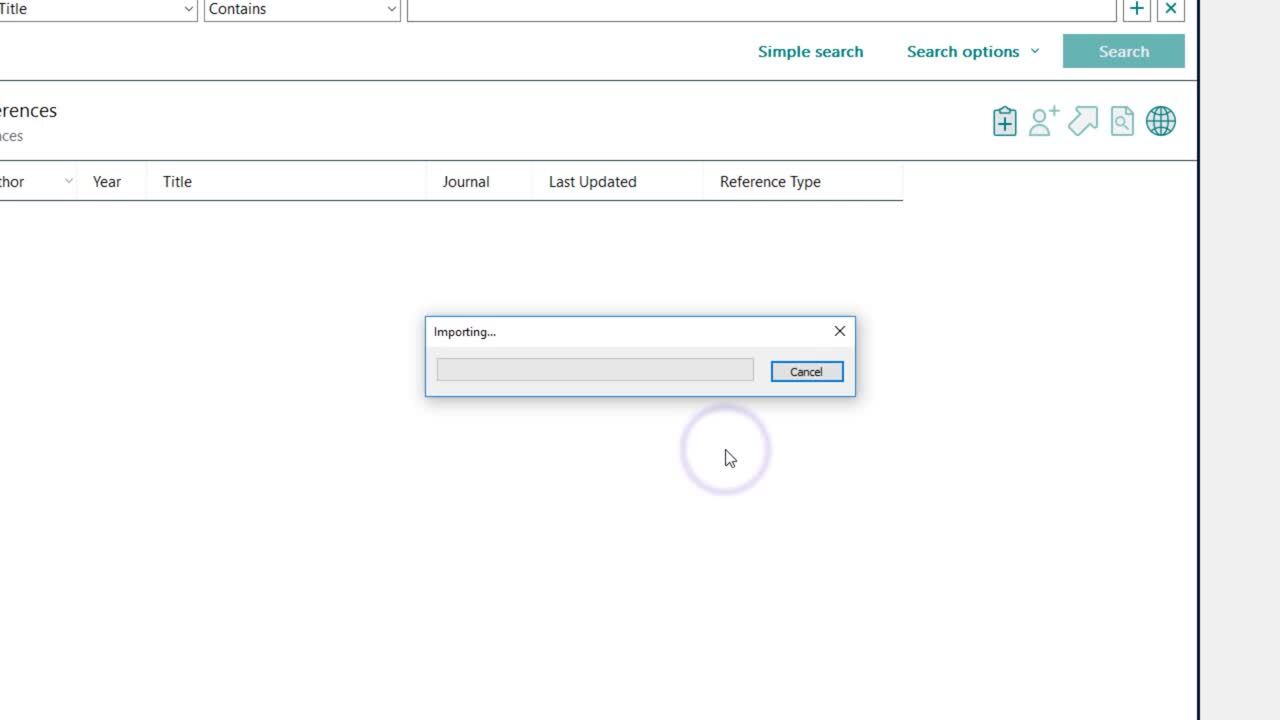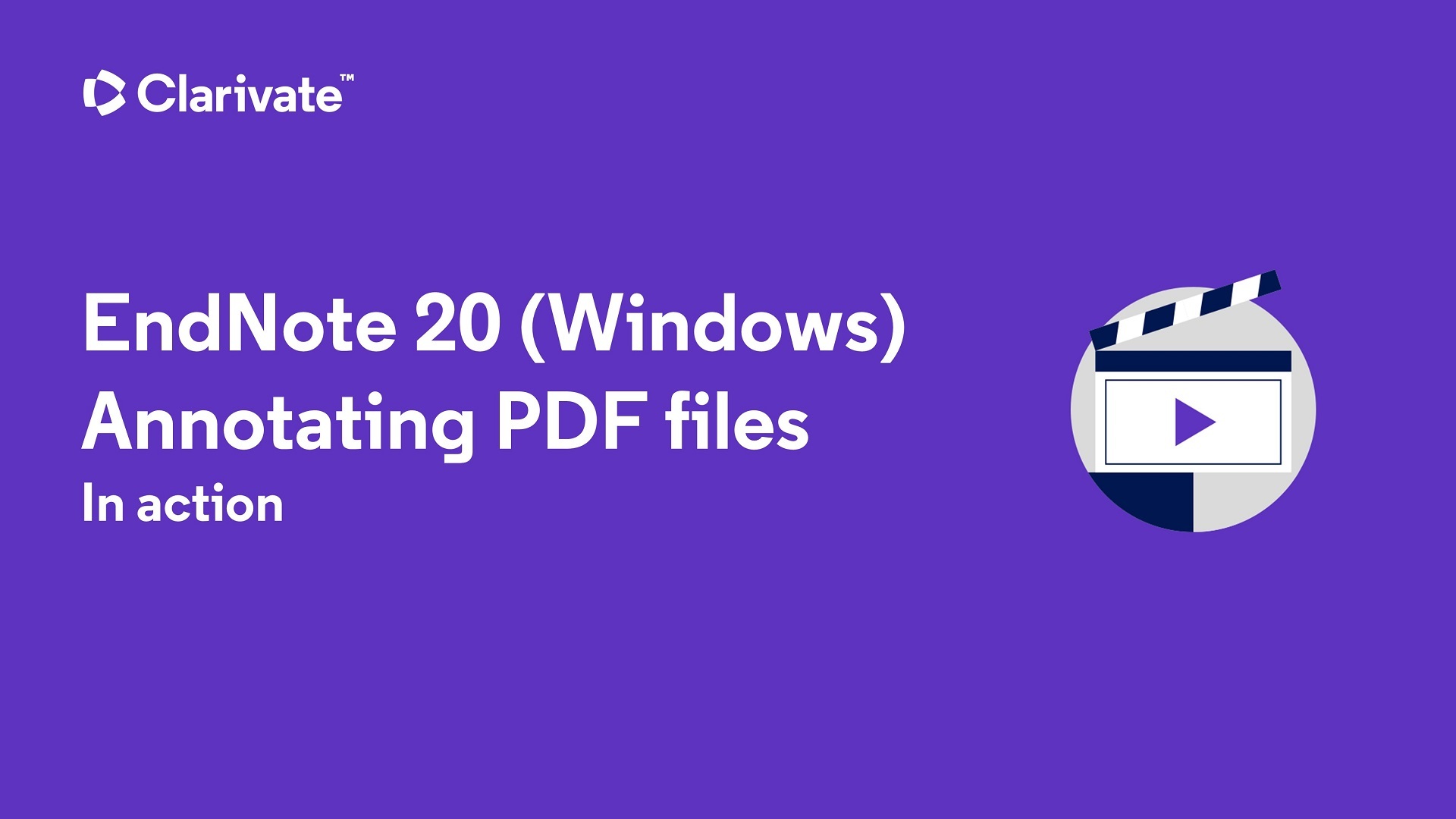Attaching a PDF
Do you have a PDF file that you would like to attach to a reference already in EndNote?
Steps
- Highlight the reference that you want to attach the PDF file
- Open up the Summary of the reference by double-clicking on it.
- Click the Attach File button in the upper left corner of the summary box. Find the PDF in your documents and attach it to the summary.
- Look for the paperclip icon next to the reference indicating an attached PDF file

You can also go to File > Import or drag and drop a PDF from your computer, or set up the PDF auto-import function. See videos below for how to do this.
Tips
To access the PDF of an article
1. Highlight the reference in your library
2. Double click on the reference to open up the summary window. Click the drop-down box of the title of the PDF at the top of the window to see options for downloading the PDF.